Notes
Notes
Let’s start with the User screen Let’s start with the User screen
Click on the Users tab. The screen will change and you will see the Screen called All Users that shows a list of all your users; from here you can add or change existing users and authors accounts. In the navigation menu, click on the Your Profile menu choice. This is where you will enter information about you, the author and administrator of the site. Fill in the information and click Update Profile when done.
Now, let’s look at some other powerful features of WordPress with respect to Design
Changing the Look
The Appearance, Themes Screen allows you to change the look of your site using different Themes. Themes are presentation styles that completely change the look of your site. Designed by developers and users, there are hundreds of themes available for you to choose from. In your Appearance Screen, you will see a list of currently installed themes, including the WordPress Twenty Nineteen theme. To quickly change the theme, simply click on the Activate button under one of the themes listed, then click on your site name in the top toolbar to see how it looks. Wow, you have another look. It’s that easy. Go back to Appearance > Theme and click the Activate button under the WordPress Twenty Nineteen theme to bring the design back to what you had. To see it again, click your site name in the toolbar, and there it is.